LCD monitors are today more appealing than ever, most because of the prices which has gone down seriously thus they are now able to compete with the CRT monitors for real. When you talk about the LCD monitors’ pros there are often words like nice design, not taking up much space and ergonomic that are mentioned.
LCD monitors are today more appealing than ever, mostly because the prices have gone down seriously, thus they are now able to compete with the CRT monitors for real. When you talk about the LCD monitors’ pros there are often words like nice design, not taking up much space and ergonomic that are mentioned. Many people feel that their eyes can get tired and they might get a headache by sitting on front of a classic monitor for a long time. Electromagnetic radiation which causes this does not exist with LCD monitors. If you move the monitor a lot, maybe you’re a frequent LAN visitor, this is often a big enough reason to look at a LCD monitor. The monitor we will look closer at today does not belong in the low-price segment, but rather the segment above, where you get something extra in addition to the basic functions. Today we shall look at what Sony SDM-HS94P has to offer.
The following specifications has been gathered from the manual and Sony’s webpage.
|
Specifcations
|
|
 |
|
|
Sony SDM-HS94P
|
|
|
Size
|
19″ (48 cm) |
| Paneltyp | a-Si TFT-Active Matrix |
| Pixel Pitch | 0,294 mm |
| Contrast | 700:1 |
| Viewing angles | 170/170 |
| Horizontal frequency | 28-80 kHz (Analouge) 28-64 kHz (DVI) |
| Vertical frequency | 48-75 Hz (Analouge) 60 Hz (DVI) |
| Brightness | 250 cd/m2 |
| Response time | 12 ms (15:10/on:off) |
| Max resolution | 1280 x 1024 |
| Colors | 16,77 millions |
| Connections | D-Sub & DVI-D |
| Pivot | No |
| Adjustable foot | No |
| VESA standard | No |
| Menu | OSD, 10 languages (incl. Swedish) |
| Power consumption | < 50 W (< 1 W in standby) |
| Speakers | No |
| Microphone | No |
| USB | No |
| Dimensions (W x H x D) | 480 x 440 x 260 mm |
| Weight | 6,9 kg |
| Guarantee | 3 years |
Everything looks normal on the paper, a response time of 12ms is good, but on the other hand I think that’s the least you should expect from a LCD monitor today. The power consumption is starting to get rather big for these large and high contrast TFT monitors, but it’s still less than half of what a corresponding CRT monitor would consume.
Guarantee
The functionality guarantee is 3 years, but what is mentioned a lot about LCD monitors is the pixel guarantee. When you pay hundreds of dollars for a new monitor you expect to receive a flawless one. The pixel guarantee’s extent is according to ISO 13406-2. This means that the maximum number of faulty pixels are following; 7 light subpixels, 7 dark subpixels or a combination of 7 pixels. Several manufacturers have adapted to this standard, thus the least you can expect is for Sony to follow it. I would like to see a more extensive warranty since it’s a monitor that costs a little more than average that we’re dealing with here.
The following list shows what was included in the package..
|
Contents
|
|
LCD-monitor
|
| Power cable |
| HD15-HD15-video cable (VGA-cable) |
| DVI-D-video cable |
| Cable collector strip |
| CD-ROM (software, instructions etc) |
| Warranty card |
| Quick start guide |
The VGA cable which, according to the list of contents, was supposed to be included, was in fact missing, but the monitor had been unpacked earlier and the cable must have disappeared at that time. Other than that, there is everything one could expect. Manufacturers should ship both digital and analog video cables with the monitors, just as Sony has done in this case. The cable collector strip is a small detail which doesn’t cost much, but is still greatly appreciated. It does a lot to help making the installation nice and clean.
Installation
The quick start guide contains instructions for the installation, which is done in the usual order. Connect the monitor to the computer and a power outlet, that is all. However, a panel on the back of the monitor must be removed in order to access the power and signal connections. It is a very simple and neat way to hide the connectors. The power supply unit is integrated in the monitor, which is nice. Apart from installation instructions, the guide also contains a troubleshooting table, self diagnosis information and specifications for the monitor. The pictures below show the monitor with the back panel attached and detached, respectively. Please note that there are no cables connected to the monitor in the pictures.
The included CD comes with all of Sony’s current models, you simply select language and model and get a menu with drivers, manual, several tools, etc, see image below. Nothing to remark on here, all the applications you might need are included on the CD (Acrobat Reader, Shockwave, etc.).
Settings
The external settings consist of leaning the monitor horizontally, and turning the whole thing vertically. There is no pivot feature, VESA support or such available. The horizontal lean is easy to set, the movement is smooth and it can be adjusted a long way, both forward and backward. The stand has a nice resistance which gives a good sense of quality and makes it easy to find the right position. Below is a close up of the stand and a picture showing the maximum backward lean of the monitor.
All
the settings are made through a total of five buttons. All the basic
settings you can expect are there and even some more. For example
there are detailed settings for colors and color temperature. The
navigation can be a bit tough in the beginning, but the menu is
easily understood and easily navigated. What I want to criticize is
that the automatic settings don’t quite fit my needs in all situations,
but there are good possibilities for manual settings.
You can see
all the settings that the monitor offers below. I think it is good
that you can set RGB values manually while there still is preset
Kelvin temperatures.
|
|
|
|
|
|
|
|
|
|
|
|
|
|
|
|
|
|
Design
is a very personal opinion, therefore I let the images below and in
the rest of the review speak for themselves, so you can get your own
opinion.
|
|
|
The looks
The monitor, as you can see, is not designed like any other.
Personally I like the design, with its two shades of grey. It is not
a very slim monitor, I would call it a designed monitor instead.
Everyone in my friend circuit who has seen the monitor and expressed
their opinions about it has only had good things to say about its
looks.
I think the rear panel is a smart thing which partly hides
the cables and in my opinion brings the monitor’s looks to a new
level, seen from the rear. Now maybe not everyone looks at their
monitor from behind, but if you do so or if the monitor is going to
be used in an office, in a shop etc it wouldn’t be a disadvantage. If
you don’t like it you can just remove the panel completely. The panel
is fastened with four plugs which fits in rubbered holes in the back
of the monitor, think speaker protection. In other words, no risk to
break any plastic details.
|
|
|
Quality
The monitor gives me the
impression that it’s build with good quality. It has a metallic look
and a feeling which enhances the overall impression. Even the
resistance when you set the tilt which I mentioned earlier heightens
the quality feeling.
The five buttons which you control the menu
system with are lowered in the monitor’s right lower side in a
discrete way. They feel solid and has a noticeable “click”
when you press them. There are no doubts if you have pressed a button
or not, you can’t wiggle them or anything. It’s the details that make
the difference.
The sixth button on the screen is the power
button. It is next to the five settings buttons, and is a transparent
piece of plastic which sticks out of the screen a bit, in a downward
direction. There is a LED connected to the button, in other words it
illuminates a green light when the monitor is on. A nice and discrete
solution. You can wiggle the button a little, but its placement makes
the risk of accidentally touching it so it breaks is very small.
Even details such as the Sony logo on the monitor’s front is
metallic and lowered into the plastic makes a good impression.
Overall the monitor feels very solid and well built.
|
|
|
Functions
The lack of extra functions like
USB ports, speakers, headphone plugs etc is evident. Except the
monitor itself there is no extra accessories. It can feel dumb to pay
for these things if you don’t want them, and they also occupy space,
and the monitor would have to be made somewhat larger, heavier and
more expensive. Here each individual has to see to its own needs.
On
the contrary, USB ports in the monitor are always welcome in my
opinion, for example when you want to connect your digital camera to
transfer the latest pictures, or plug in a gamepad. Of course factors
matter like if you already have an USB hub or if the computer is
already positioned great. The monitor is as said completely clean
from functions which doesn’t directly relate with a monitor.
Connections
There is both an analouge and
a digital input, but you should not expect less on a monitor of this
class. The image quality with the two inputs are discussed later in
the article. Worth mentioning is also that you with only the push of
a button can select between the two inputs which can be very
convenient if you want to connect two different sources to the
monitor This also eased things a lot when we compared the two inputs.
The
hardware doesn’t matter much when we review a monitor (except the
graphics card), but the software might be of more interest. I tested
with two different graphics card to secure the image quality. Below
follows all the specifications of the system.
|
Test system
| |
|
Hardware
| |
|
Processor:
|
AMD AthlonXP 2800+
Barton (2,087 GHz)
|
|
Cooler:
|
Zalman CNPS6000-CU
|
|
Motherboard:
|
Abit NF7-S v2.0
|
|
RAM:
|
768 MB DDR333 CL2.0
|
|
Graphics card:
|
Radeon9600 PRO (128 MB, 400/300 MHz)
GeForce4 Ti4200 (64 MB, 250/513 MHz)
|
|
Hard drive:
|
RAID0: 2x 160 GB Seagate Barracuda 7200.7 SATA
|
|
Optical unit:
|
NEC ND-2510A DVD+/-RW
|
|
PSU:
|
Antec True Power 380W
|
|
Monitor:
|
Sony SDM-HS94P
|
|
Software
| |
|
Operating system:
|
Windows XP Professional SP2
|
|
Resolution:
|
1280x1024x32bit, 60Hz
|
|
Drivers:
|
Catalyst 4.11
Detonator 61.77 DirectX 9.0c nForce Drivers v4.24
|
|
Test software:
|
Nokia Monitor Test
v1.0a
|
|
Games:
|
Doom3
Quake III Arena Warhammer 40000: Dawn of War
|
|
Movies:
|
The Fifth Element (DVD)
Se7en (DVD) Terminator 2 (DVD)
|
I have chosen three games which contains both dark,
fast and rich detail parts. The movies are: one colourful, one dark
and an older one. Older restored movies can often have the feel of
over detailed and too crisp with a crisp monitor. More about this
later in the review.
The following tests are supposed to be as objective as possible and it is
Nokia Monitor Test v1.0a which has been used widely. It is a very
small program which tests things like brightness, contrast,
convergence, colours, dead pixels etc.
Brightness and
contrast
The monitor has a brightness of 250 cd/m2.
The predefined setting “strong” is very bright, too
bright for working in a Windows enviroment with normal exterior light
conditions. It might be better in very bright conditions. Everyone
who has used a laptop under direct sunlight knows that the monitor’s
brightness plays a big part.
Over to the contrast,
the contrast is stated to be 700:1, which must be considered very
good. I feel that it’s difficult to see any bigger different against
other monitors in practice, though. The contrast is not bad in any
way, but it’s nothing that you would raise your eyebrow for. The
blackness is good for an LCD monitor, despite that you also have a
good contrast.
There was a sticker on the monitor with the text
“X-black LCD”, but no one has said a word about what this
is and how it would work. Sony also talks about ”XBRITE LCD
Technology”, but I can’t find information anywhere about exactly
what this is. But I’m prepared to agree that the monitor has good
light qualities.
Escaping light
Something all TFT-monitors suffer from is more or less light escaping at edges. This is without doubt one of the bigger problems with this monitor. You can see it very clearly when you have a black background as brighter fields appear on the left and the right side of the screen. This is very annoying and you don’t expect this kind of behavior from such an expensive and modern monitor. This is something that affects all users, otherwise you might be able to relate a certain problem to some uses, e.g. responce time for those who want to play fast games.
Update: We’ve contacted Sony, they have commented on the issue and we reached the conclusion that this is not normal behavior for this monitor and therefore they sent us a new monitor which did not have this problem, but everything was just as expected. Hardly any light escaped.
Convergence
A TFT-monitor shouldn’t suffer from convergence, except for the fact that every moving element consists out of three seperate subpixels for red, green and blue. A monitor like this one with a resolution at 1280×1024 and 19 inches makes the color a bit distorted during a convergence test. This is though a direct result from how tight the pixels are packed and nothing that will affect you to any major degree, at least not for most uses. This isn’t anything a manufacturer can do anything about except for a higher dot-pitch.
Colours
The colours are rich and clear,
there is nothing to critisize here. On the contrary I would like to
say that this is one of the better LCD monitors that I’ve used, in
this area. Although there is some variations in intensity at the
edges if you look at a one coloured test image, this is absolutely
nothing that you will notice at normal usage, such as the internet,
films and games.
Viewing angle
According to the
specifications the monitor has a viewing angle of 170 degrees both
horizontally and vertically. At approximately 50 degrees angle from
the front a certain saturation occurs in the image and colours. But
when this saturation, which isn’t very strong, has occurred the image is not affected anything all the way out to the 170 degrees. In other words you can say that the monitor has a sweet spot of about 100 degrees, and a little saturation between 100 and 170 degrees. I can’t make out any major differences between 170 and 180 degrees for that matter, but the perspective makes that angle useless anyway.
Analouge versus digital
Since I haven’t mentioned anything else I
have in all tests used the monitor with the digital input. Where the digital input has a
perfect image you can see some shadows and some flicker with the
analouge input. The results were similar for both the graphics cards.
If you buy one these you most likely have a graphic card with DVI-output otherwise I strongly suggest you get one.
|
|
The following are subjective assessments regarding how I have experienced the monitor in a few different situations. We start with three games that should represent the demands most people will have.
 |
Quake III Arena
|
|
One of the fastest games available today which puts the responce to the test. Guaranteed high FPS with newer computers.
|
An old acquintance to most people. To see how the monitor would respond to a fast game i played the classic Quake III Arena, a worthy example of a fast FPS-game. I can’t notice any delay or ghosting, which could question the 12 ms responce time. If you set the monitor other resolutions than the native resolution at 1280×1024 pixels the image is scaled very well. You should keep in mind that a fast game with little texts to read and no real details to focus on are very forgiving when it comes to scaling. An strategy game would be more demanding at this.
 |
Warhammer 40K: Dawn of War
|
|
A strategy game that focuses on details and scaling. Dawn of War has plenty of details and shows a lot of information on the screen.
|
This is a totally different situation from the before. Here the responce makes much less of an impact, but instead the details are very mportant. The text is produced without me being able to make any complaints, but even when using non-native resolutions both text and details are reproduced very well. The sharpness is good and the text can be read without any problems what-so-ever, even if it gets quite small at 1280×1024, which doesn’t have anything to do with the monitor though.
 |
Doom 3
|
|
Dark is probably the right word to describe this game with, which makes it perfect to test the monitor’s white/black properties with.
|
I tested Doom 3 to see how details are reproduced in FPS-games at different resolutions, but also because it is the darkest game I could think of. The scaling at different resolutions are good, no weirdness here. On the other hand the dark parts are not as good. i know many think this game is dark, and no matter how much I fiddle with the settings it doesn’t get any better. I don’t know if it’s the signal from the graphic card or if it is ID Software that wants the game to be this dark. Anyway, I wasn’t able to bring forward the details in the darkest parts as I wanted, no matter what settings, graphic card or monitor I used.
Film
With a real size at 19 inches you can watch movies and tv without problems, at least if they are in 4:3 format. We have all owned/watched a small 14-inch TV sometime in our life, but this is better in all aspects. The bigget problems with film and video in general are the dark sections, where the blackness reminds us that it’s an LCD-monitor we’re dealing with. This is of course even more obvious with widescreen-movies, since half of the screen is constantly black.
The first movie I watched was The fifth element, a movie with a lot of bright colors. The contrast was good, colors were clear and the image sharp and filled with details. Here the predefined settings are very useful, for the first time, since the movie was more comfortable to watch when setting the monitor to ”strong”.
The other movie I watched was Se7en, a gray and dark movie. Also with this movie you could use the predefined settings and ”medium” was the best scenario. Some of the darker sections seemed to merge together, no matter what settings used. I know a lot of monitors have problems with dark sections. Not sure what the problem is, but more or less all monitors I’ve bumped into have this problem, but when you watch a TV with a DVD-player this doesn’t happen. I suspect the signal from the graphic card though.
For last I picked Terminator 2, one of my favourites. An older that has been restored to meet with today’s standards. The image can easily become a bit to sharp, crisp and almost sting your eyes when watching on an LCD. However this monitor passes the test better than first expected, but I wasn’t toally wrong. You can see some crispness, that is amplified by the monitor. Although it performs better than many other monitors I’ve used.
In the introduction I talked about what the monitor has to offer in addition to the basic functions. I mentioned the absence of extra features, so what is there really? Sony speaks of advantages such as digital and analog inputs, modern design, high brightness and simple installation. I am prepared to certify that Sony keeps its promises, with just a minor question mark regarding the analog input. I would say that this is a monitor for those who appreciate build quality and some exclusiveness. The quality of the build is high and the design is successful. There is nothing negative to say about the image quality, but it is not extraordinary either. If this seems like the monitor for you, there is just one more thing, the price. The monitor can be found for roughly $600. You can get an equally large monitor for two thirds of the price, but I still would not say that it feels very expensive. The expression ”you get what you pay for” is appropriate here, and you pay for design and build quality.
If the price is not appealing, there is also a 17″ version of the monitor, which we also have had time to test. The only real difference between the two is the size of the screen, the resolution is the same. Sony SDM-HS74P can be found for less than $500. Personally, I would go for the 17″ model if I were to choose between the two, as it has the same properties and resolution as its bigger brother, but at a lower price.
 |
+ Build quality
+ Design
+ Included cables, accessories
– Lack of USB ports, speakers, microphone
– The VGA connection
– Somewhat expensive
I would like to take the opportunity to thank Sony for contributing with the monitor for this article.

















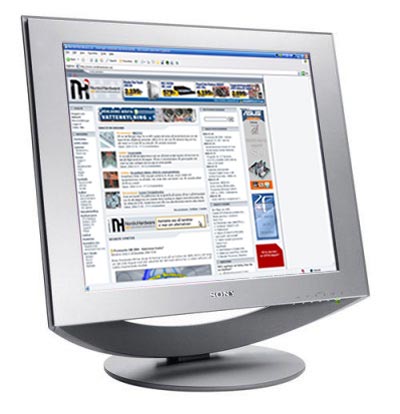









Leave a Reply