A-DATA has gone step further when developing a USB memory with good security. Or what would you say about an integrated fingerprint reader? We decided to take a closer look at the memory in our latest review.
The floppy disc has long been a necessary evil to any computer user and in all honesty the floppy disc has survived a couple more years than it should. The use of floppy discs today is almost extinct but there are still occasions where this ancient tool is needed, although these situations can be almost always be solved by other means as the author has for the last 2-3 years. This is also how long time ago a floppy disc drive last occupied the author’s computer and all I can say is: -Good riddance!
The unofficial successor to the floppy disc drive is without a doubt the USB memory. In the last years, the market for USB memory, called anything from thumb drive to pocket memory, increased immensely, so comparing a USB memory to a floppy disc drive is to ridicule the aforementioned. A floppy disc has a storage capacity of 1.44MB where a USB memory can be found ranging from 16 MB up to a whopping 8GB. The storage capacity is increasing practically on a daily basis and a storage capacity of 512MB is relatively common today. The transfer speed of the USB memory is in most cases 20-40 times faster and the only thing the computer need to have is a USB port to read the stored information. There are several advantages to using a USB memory and one that is specially interesting for this review, is the possibility to safeguard the stored information.
We’re not talking about some plastic knob that will prevent us from erasing or writing data but a way to secure the information before intruding eyes. We have seen several USB memories getting advanced password protection and the likes but one of the manufacturers that have taken data security one step further is A-DATA, that has released a USB memory with a built-in fingerprint reader to verify the users identity. It is one of the first USB memories to use biometrics to secure data and we will find out how well it works and how the A-DATA “my Flash” Fingerprint Disk performs in general.
| Storage capacity : | 256MB, 512MB, 1GB, 2GB |
| Storage technology : | Flash memory |
| Interface: | USB2.0 |
| Read/write speed | Read: 11MB/s, Write: 10MB/s |
| Security feature: | Fingerprint reader or password |
| Supported OS : | Windows 98SE and newer |
| Size: | 66.4mm(L) * 24mm(W) * 9.3(H) |
| Weight: | 15g |
| Accessories: | MiniCD with manual and software, additional USB cable |
A-DATA has released its Fingerprint Disk in four different storage capacities, we have received the 512MB variety to review. The remaining specifications are relatively self explanatory, the memory utilizes the USB2.0 interface for maximum data transfers and the specified read/write transfer speeds are well above the USB1.1 standard. Still, the memory is hardly using the whole, theoretical, 480Mbps with a read transfer of barely 90 Mbps. How well A-DATA’s specifications will hold up is what we will check out in our performance tests.
Size-wise the fingerprint sensor doesn’t seem to have added much, the memory is small both in size as in weight. We’d like to take a closer look on the design of the memory so click on through down below.
The design of the A-DATA USB memory can hardly be called stylish, it’s rather simple and kind of square, but houses unusually advanced features. The color scheme is white and though different colors would be nice, still those who will buy it does not do so based on how good it will look clipped to the key chain.
To access the USB connector and the fingerprint reader, you have to remove an outer casing, which protects both from dust and grime. For this reason it’s smart to keep the memory in the outer casing whenever storing it, we don’t know how sensitive the fingerprint sensor is to external force.
Size-wise the memory is comparable to other manufacturers products, among other the Corsair’s Flash Voyager series seen in the pictures above. The fingerprint reader doesn’t make a big impression on the looks, but it’s still an impressive feature to integrate in such a small unit. We are quite confident that in the right company, using a biometrically protected USB memory will bring some extra credibility.
The design is, in our eyes, rather bland and the plastic is a bit on the cheap side to our taste. But in this case function goes before form and this brings us to the highpoint of what makes this memory special, the fingerprint reader and the software belonging to it.
First of all A-DATA’s USB memory only works with Microsoft’s Windows operating systems, exactly what versions of Windows we’re not sure but Windows 2000 and Windows XP work just fine. Not surprisingly you need software to control the USB memory’s security functions but these are actually stored on the memory itself so the only thing you have to do is to plug it in and wait for the following window to pop up.
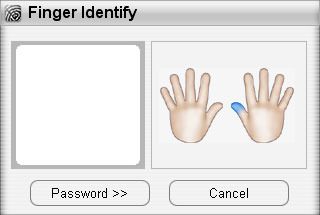
This is the default menu you will be greeted by every time you connect a memory to a computer, the first time you do this there isn’t a fingerprint registered so you will have to use the security code that comes along, in our case ”adata”. If you don’t enter the password or use the fingerprint reader this is as far as you get, but if you do you will get to the next step; the integrated software list.
These are the programs and functions that are integrated into the USB memory and can be protected by these security systems. The first you should visit is User Settings and Fingerprint Registration as it is high time to register one or several fingerprints.
A green finger means that there already is a fingerprint registered for this finger. Here we’ve clicked the left index finger to register it into the fingerprint database. When we then move on the registration software displays how you should move your finger over the reader to register the print, when it says OK in one of the round circles the print has been registered and you can start using your fingerprint as a security code.
Speaking of security code you should change the default one to one of your own, a code you can also leave a hint for if you would happen to forget, hurt your finger or the fingerprint reader would break, making the code a good second rescue.
IE Auto Login is a function which lets the user bind logins to homepages, e.g. your username and password for your login at NordicHardware. You add a link to the page where you’ve saved your information and you can then reach this page through A-DATA’s software by simply clicking it.
Other functions found in the software are My Favorites, which is just what it sounds like, here you can store your favorites/bookmarks and always have them at your side. FlashMail can be configured to fetch and send mail from any computer with an Internet connection and there all of your conversations will be saved on the A-DATA memory. Under User Settings you can manage your registered fingerprints and other functions while Explore It is simply a shortcut to the unit in the Explorer where you can reach your saved data. More detailed information about the software which A-DATA uses and its functions can be found in the manual found on the miniCD.
Now that we’ve gone through all of the functions it is time to take a closer look at how it works in real life, are there ways to fool the fingerprint reader and how well does the memory perform compared to the competition.
The fingerprint reader on the memory isn’t just a toy which looks cool on paper but actually is a function that works in real life. This function after our, not entirely scientific methods, wasn’t fooled. The fingers you register the memory with are the only ones who will work, and after many “test fingers” we were never able to unlock the memory without the registered finger. We even tested some “Hollywood tricks” to get us by the fingerprint reader, but neither moving the fingerprint with a bit of tape nor modeling clay enabled us to outwit the system. Those who really try hard may be able to outwit this system, but this low-end protection that A-DATA is using, the fingerprint reader is working exceptionally well.
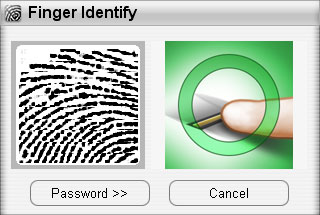
A picture only the right finger can create
The fingerprint reader is pretty sensitive and it can take a couple of tries before you learn the technique to get your print read in the right way, but to move the whole fingertip slowly above the reader is our tip. We thought about sacrificing a finger for science and see whether a lacerated print would be readable but unfortunately there were none around willing to sacrifice a finger, so that we’ll leave it to you readers to try. Another problem that may occur with the fingerprint reader is when you don’t have any USB connections on the front of your computer or didn’t bring the extension cable. To crawl beneath a desk to get the finger on the reader is not something you’d want to do often.
The last and again very scientific test we did was to see how the fingerprint reader would react to dirt and grease. The optimum would be to use the USB memory for a longer period of time with greasy and dirty fingers. We noticed pretty fast thought that it would be all too time-consuming and so we took some help of some margarine and ordinary dirt. First test we smeared the fingerprint reader thoroughly with margarine and then tested to read our print. It worked perfectly on the first try without any glitches, before and after pictures is shown below.
|
Margarine applied
|
After test
|
The second test was the leftovers after the margarine and some dirt in the form of dust, sand and similar objects. We spread this over the fingerprint reader and did the test again, and again it worked flawlessly on the first try.
|
Dirt applied
|
After second test
|
We also tried rubbing some flower soil on the fingerprint reader but that didn’t upset the reader either. According to our experience the sensor is so smooth that objects doesn’t stick to it and thus doesn’t interfere with the readings. Longer use and wear on the sensor may cause problem with the readings, but we’re not able to complain on the fingerprint reader’s sensitivity. If the performance is as flawless remains to see though.
 |
|
| Hardware | |
| Processor | AMD Athlon 64 X2 4600+ |
| Motherboard | DFI LANPARTY UT nF4 SLI-DR |
| Memory: | 2GB Corsair TWINX2048-3500LLPRO |
| Graphics card : | AOpen Aeolus GeForce 7800 GTX |
| Harddrive: | Western Digital Raptor 76GB SATA |
| Memory card reader : | Sunbeam 20in1 Superior Panel |
| USB/Flash memory: | A-DATA “my Flash” Fingerprint Disk 512MB Corsair Flash Voyager 512MB SanDisk Ultra II SD 512MB |
| Software | |
| Operating system: | Windows XP SP2 32-bit |
| Benchmarking program: | SiSoftware Sandra 2005 SR3 |
When we began our performance tests we felt that it was important to get good references and our pick fell on two flash memory units we already had available. One Corsair Flash Voyager 512MB USB Memory which is seen as one of the better performing USB memories on the market, but also a Secure Digital memory card from SanDisk with 512MB of storage. These cards are often used in digital cameras and similar utilities which may be interesting for comparison. The two USB memories were tested on two front-mounted USB2.0 ports on our test system while the SanDisk card were tested in the test systems card reader, a Sunbeam 20 in 1 Superior Panel.
We’ve used both the synthetic test suite SiSoftware Sandra 2007 and ordinary file transfers to see the read and write speeds you can reach with these memories.

The first of our performance tests is SiSoftware Sandra 2007, which is a synthetic test where you can test everything from the CPU to the performance of a flash memory. Each flash memory was tested with Sandra 2007 and we took notes on what write/read speeds were reported during these tests. This test uses 5 files with different sizes and to a certain degree, larger files give higher transfer rates.
|
SiSoftware Sandra 2007 – Read speed (KB/s)
|
|||||
| 512B | 32kB | 256kB | 2MB | 64MB | |
| A-DATA my Flash: | 187 | 5698 | 8269 | 8704 | 8738 |
| Corsair Voyager: | 253 | 9123 | 16538 | 17681 | 17476 |
| SanDisk Ultra II : | 241 | 6298 | 8934 | 9318 | 9830 |
|
SiSoftware Sandra 2007 – Write speed (KB/s)
|
|||||
| 512B | 32kB | 256kB | 2MB | 64MB | |
| A-DATA my Flash: | 2.6 | 159 | 998 | 1536 | 3277 |
| Corsair Voyager: | 11 | 2474 | 10014 | 11332 | 14199 |
| SanDisk Ultra II : | 14 | 895 | 4582 | 5666 | 7646 |
In both the read and the write tests, the Corsair Flash Voyager was the obvious winner. Only one test, the 512Byte write test, was lost to the SanDisk Ultra II card. The A-DATA myFlash has a hard time keeping up and compared to the Corsair Voyager, the difference is very big, especially when it comes to the write speed where the A-DATA hardly impresses. When it comes to the 64MB test, Corsair’s Voyager has more than 4 times greater performance. If we look at the smaller files, the difference is frightening which we can assure you had an effect on the time it took to perform the tests. If we look at these first tests, the A-DATA has an acceptable reading performance but the writing performance leaves a lot to be desired. We will now move on with our own file transfer tests where we will see if we can verify these first results.

In our file transfers we’ve used two setups of files, one large at 474MB which almost fills the 512MB of storage, but also a folder containing about 700 files where we’ve mixed everything from music videos at 40-50MB with MP3s and a couple of hundred files with varying size; 2MB down to 1kB. This folder totals at 482MB and should show how the memory handles transfers with many files.
During the tests with the large file we see some clear differences compared to the synthetic tests in Sandra 2007. Voyager crushes the opposition while A-DATA almost keeps up with the SanDisk card, read speed that is. When we look at the write speeds, we copy the file from the harddrive to the memory, things are a lot different. All three units display worse when writing but Corsair and SanDisk drop only with a small margin while the A-DATA drops by half. Once again the same as the Sandra 2007 tests showed. Those who wonder exactly how long it took the Corsair memory had a transfer time at 27 seconds while A-DATA ended up at 54 seconds. A large percentual difference, but not an especially long time to wait considering its almost 500MB of data which is being moved.
The file transfer tests with several small files offer similar results. What is perhaps most interesting is that the read speed is actually higher with all three units compared to the one large file. The write speeds show that it is considerably harder for the memory to handle several smaller files when writing, all three memories drops in performance when writing compared to the large file. It took 288 seconds to write all files to the A-DATA memory while it took 80.5 seconds with Corsair Flash Voyager.
After some benchmarking it is now time to conclude our impressions of A-DATA “my Flash” Fingerprint Disk.
A-DATA has taken the security thinking one step further with its A-DATA “my Flash” Fingerprint Disk and the memory’s main function, the fingerprint reader, actually works really well. During our tests we tried to fool and block the sensor in many ways, unable to achieve our goal. It’s both easy to register and to read the fingerprints.
For those who often carry sensitive information on their USB memory this extra security will be really helpful and you will not have to keep track of any tricky passwords to access your data which other security systems often force you to. Would the fingerprint reader or the finger be damaged rendering this function inaccessible you always have a password to lean back upon. An effective way is to create a good password and keep it in a safe place in case the accident do happen.
A-DATA’s fingerprint reader is a comfortable and easy-to-use security system for people with delicate company or personal information. For those who are just looking for a simple way to carry your files along there are better alternatives. You have to do one extra thing each time as you have to read the fingerprint to access the information and at the same time the performance of A-DATA’s memory is not the best. In our tests we saw how A-DATA was defeated and almost humiliated by the fast Corsair Flash Voyager memory, not a pretty sight. However you should consider that this is not any large amount of data and seen to the sheer amount of data A-DATA performs rather well despite the limited transfer speeds.
Those hunting for a USB memory with a more exotic security system than the regular password-based such we can really recommend A-DATA “my Flash” Fingerprint Disk. Its fingerprint sensor worked very well throughout our tests and as long your not going to transfer any large amounts of data you shouldn’t notice the memory’s mediocre performance. From what it seems the extra security functions has not added much to the price with A-DATA “my Flash” Fingerprint Disk making it even more interesting. Even if you don’t really need a fingerprint reader just its presence will raise an eyebrow or two, which is always a bonus.
 |
|
A-DATA “my Flash” Fingerprint Disk |
|
|
Pros Cons |
|







































Leave a Reply